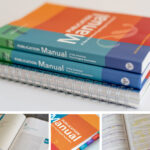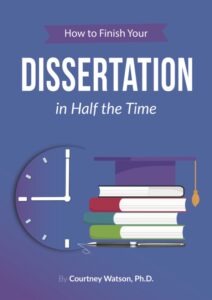Each college and instructor has specific requirements for what font size and style you are to use for your assignments. When you are required to follow the APA 7th edition guidelines, it is important to know what font is preferred.
Sans Serif and Serif Fonts in APA Style
According to APA 7th edition, you can use any sans serif or serif font. These fonts need to have all alphabet letters, punctuation marks, math symbols, and Greek letters, so you will have the ability to write anything with them. Stylized fonts, such as hand written and script fonts, should not be used because they can affect the readability of the document.
Sans serif fonts are appropriate for text because they have a clean, streamlined appearance.
The serif fonts have a small stroke at the end of the letters. Because they have these embellishments, they have a greater readability than serif fonts and are considered to be more professional than sans serif fonts.
The following are examples of the most commonly used and accepted serif fonts and sans serif fonts:
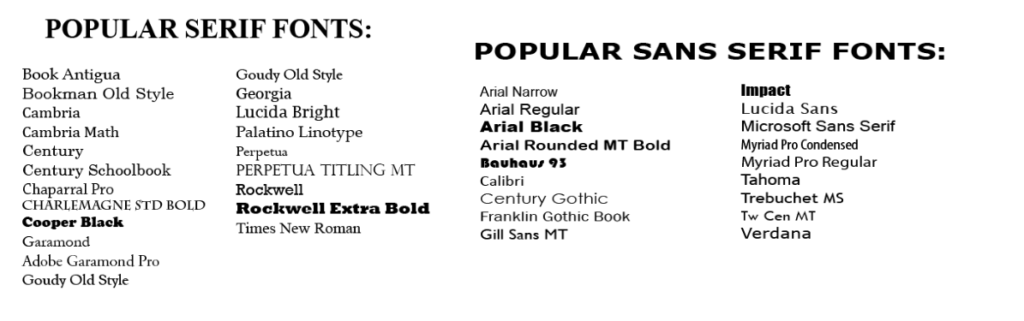
Requirements for Fonts in APA Style
The same font size and style should be used in the text, running head, headings, page numbers, and reference page. The details and exceptions to this requirement are the following:
- The font sizes should be between 8 and 14 points.
- Figures: Use a sans serif font, such as Arial or Calibri, between 8 and 14 points.
- Tables and Graphs: Use a sans serif font, such as Arial, Futura, Calibri, or Helvetica. between 8 and 14 points.
- Equations: When creating equation characters, use the special character function of your word processor.
- Computer code: Use a monospace font, such as 10-point Courier New or 10-point Lucida Console.
- Boldface: Only use boldface in figures, tables, paper’s title, headings, and when you need to highlight particular data.
- Underline: Only the hyperlinks, such as the URL addresses in the reference list, should be underlined.
Setting a Font Style and Size
You can either just set the font style and size for each document or set a particular font style and size as the default one for future documents.
- On the ribbon bar, select the “Home” tab.
- In the bottom right-hand corner of the “Font” section, Click on the small arrow.
- Select the font style and size that you want to use.
- If you do not want to have this font style and size as the default one, then click “OK.”
- If you want to have this font style and size as the default one, then click “Set as Default.”
- Click “OK” to close.
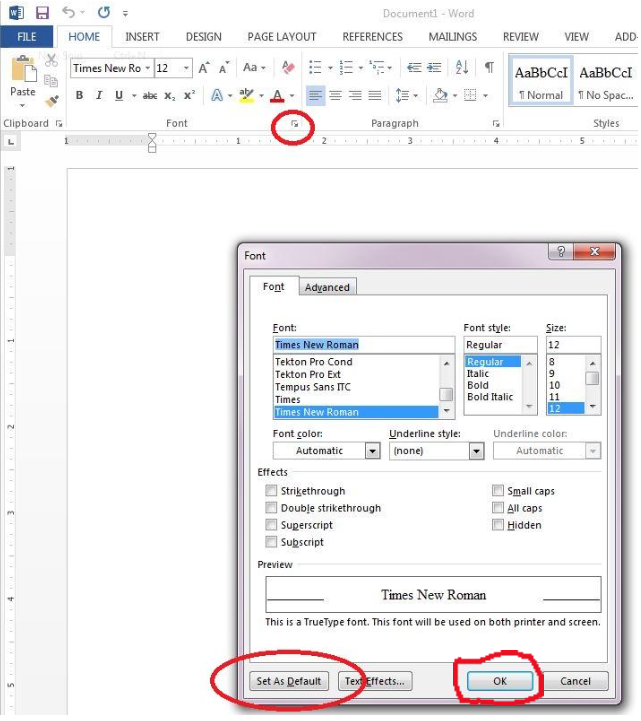
Note: For more information, refer to section 2.19 of the APA Publication Manual, 7th edition.